“Total Area Coverage” – or TAC for short – refers to the amount of ink coverage called for in a given area on a page, typically in an image or graphic. It’s calculated by summing the C,M,Y, and K percentages in that area. When it comes to high quality printing, TAC is critical because it affects your end product.
What’s High?
Generally speaking, the sum of CMYK percentages in a given area should not exceed 300%. That said, paper plays a part here. If you’re using a recycled sheet with a high percentage of post-consumer waste (PCW), ink levels should max out around 260%.
Checking TAC
By far, the best approach with TAC is a proactive one. We recommend checking TAC before you make your PDF files. It’s easiest to detect and fix problem areas, and you’ll avoid delays in your production cycle. Of course, you’ll also ensure that your end product looks great.
The best way to check for high TAC is using InDesign’s Separations Preview function. Here’s how:
Checking TACAt Lane, part of our prepress process includes checking for areas of high TAC. However, depending on your workflow, this could catch problems far enough into production that you may incur cost and/or time delays.
Fixing High TAC The best way to fix an instance of heavy ink is to perform a “colorspace conversion,” which applies a color profile that automatically reduces the high ink to acceptable levels.
To do this with images, use Photoshop to convert the image to RGB, then back to CMYK. Here are step-by-step directions:
Fixing TAC in ImagesWith PDF ad files, use Acrobat Pro > Color Convert to convert the PDF to GB, then back to CMYK.
Fixing TAC in AdsThere are certain instances where commercially available software cannot fix a problem that’s detected once a page is laid out and assembled – but we can. For example, when an image is overlaid with an additional design element, like a tint box. When you detect high TAC in an instance like this, contact your CSR, and we can fix it in your image file.